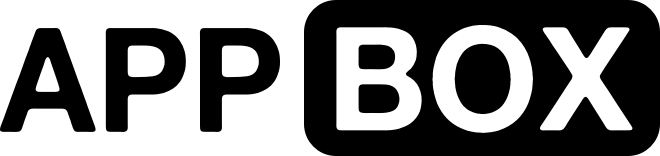Pre-Setup Checklist
- Transmission is Installed on AppBox
- Downloaded and Installed Remote GUI (Link)
- Installation instructions can be found on the GitHub page
Open Transmission Remote GUI and select the Connection Icon, next click New Connection.
Next fill in the relevant details associated with your installation of Transmission like so:
Configuration Support:
Remote host: This is transmission.username.appboxes.co
Port: 443
Use SSL: Check
Authentication required: Check
User Name: The Username Assigned to Transmission During Installation
Password: The Password Assigned to Transmission During Installation
Once you have filled in the New Connection to Tranmission Information Click OK,
You will be presented with a Connection to your installation of Transmission, like So: (Indication that a connection is successful can been seen in the Bottom Left hand Corner)
User Submitted - Zycore
We've setup a chat system on one of our AppBoxes so you can get status updates and hangout with other users and ourselves, feel free to ask anything and maybe the community will be able to provide further support.